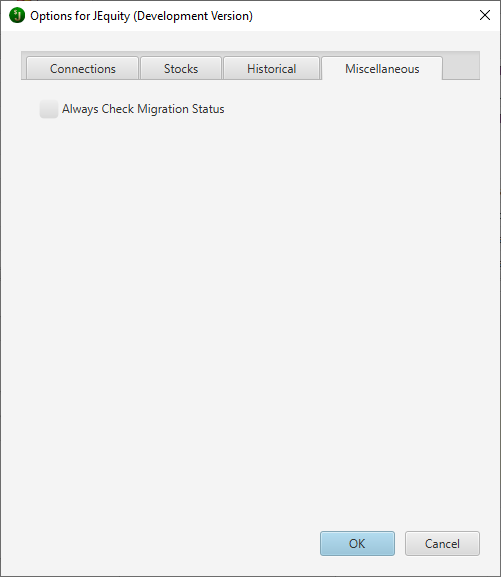There are three tabs for Tools | Options. By the way, on Apple OS X, this menu option will appear on the System Menu under Preferences...
After making modifications, you must exit and then restart JEquity for any of these changes to take effect.
1) Connections where the user enters the database credentials.
- Driver: you may choose between
- Apache Derby (default)
- MySQL 5.0+
- PostgreSQL 9.1+
- Host: if your driver is not Apache Derby, then you may enter an IP Address or hostname (e.g., www.example.com).
- Database:
- Apache Derby: the complete file path of the folder JEquityDB. For example, c:\ApacheDerby\JEquityDB.
- MySQL or PostgreSQL: the name of the database.
- User: if your driver is not Apache Derby, then you may enter the user name that you created for your database.
- Password: if your driver is not Apache Derby, then you may enter the password that you created for your user name.
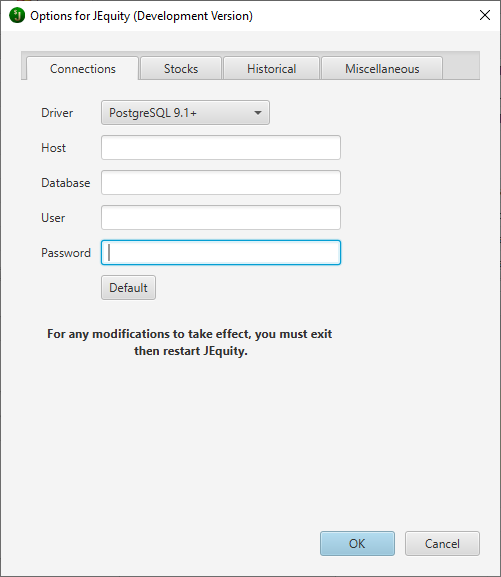
2) Stocks, where one sets options related to online stock data.
- Financial Data
- Manually Enter Stock Financial Data:
- If checked, then you will enter the data for all fields under the Financial tab. And the following will occur:
- Daily Download Interval will be disabled.
- Refresh button on the toolbar will be disabled.
- Symbol tab on the main screen will be disabled.
- If unchecked, then, under the Financial tab, the fields of Description, Price, $, and Valuation Date will be read-only and updated for you. You also agree only to use this data for personal use only. And the following will occur:
- Daily Download Interval will be enabled.
- Refresh button on the toolbar will be enabled.
- Symbol tab on the main screen will be enabled.
- If checked, then you will enter the data for all fields under the Financial tab. And the following will occur:
- Set Valuation Date When Editable: checking this option enables the following under the Financial tab:
- When one first starts to edit a record, the current date will be applied if the Valuation Date text box is editable (not read-only). You will see the Save & Cancel button enabled. By the way, the Valuation Date field is only editable when one or both the following is true:
- The Stock Symbol field is blank.
- Manually Enter Stock Financial Data is checked.
- When one first starts to edit a record, the current date will be applied if the Valuation Date text box is editable (not read-only). You will see the Save & Cancel button enabled. By the way, the Valuation Date field is only editable when one or both the following is true:
- Daily Download Interval: you may select different time intervals for updating the stock prices (those with a symbol) under the Financial and Symbol tabs.
- Update Interval (seconds): a time delay, from 2 to 30 seconds, between stock updates to play well with the web servers and screen scraping. We recommend 4 seconds.
- Manually Enter Stock Financial Data:
- Web Scraping
- Web Marker Source: you may choose between
- From Beowurks website (default)
Downloads the Description and Last Trade markers from the Beowurks website. This option is recommended unless the Beowurks website is unavailable. - From application code
Uses the Description and Last Trade markers defined in the application itself. This option might not be up-to-date. - Manually entered
The user may enter their custom Description and Last Trade markers for use. This option should only be used if the Beowurks site is permanently down.
- From Beowurks website (default)
- Description Marker: the marker used to find the description or name of the stock.
- Last Trade Marker: the marker used to find the last trade price of the particular stock.
- Web Marker Source: you may choose between
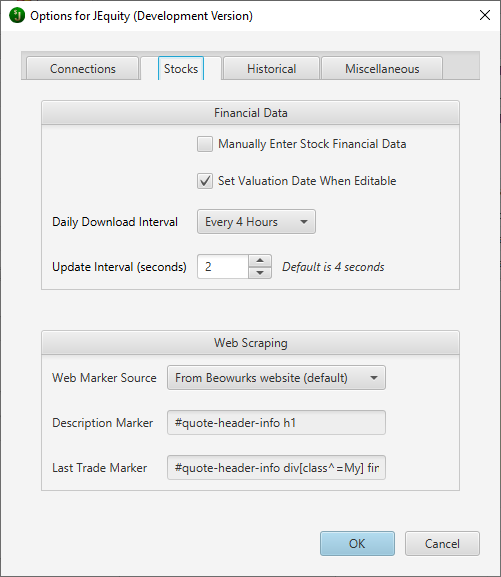
3) Historical, where one sets options related to historical stock data.
- Alpha Vantage API Key: you may enter your optional registered Alpha Vantage API Key, which allows one to download and analyze historical data. You may find more information on the Alpha Vantage API Key on the following website: https://www.alphavantage.co/.

4) Miscellaneous, where one sets options that are uncategorized or general.
- Always Check Migration Status: if checked, then this application, on startup, will always check that the JEquity database has the latest structural updates. We recommend that this option remain unchecked.